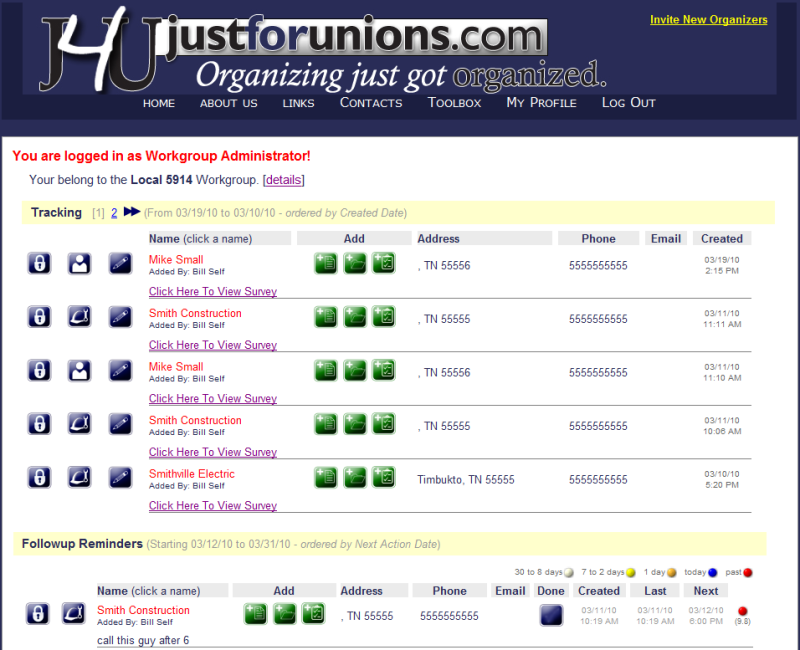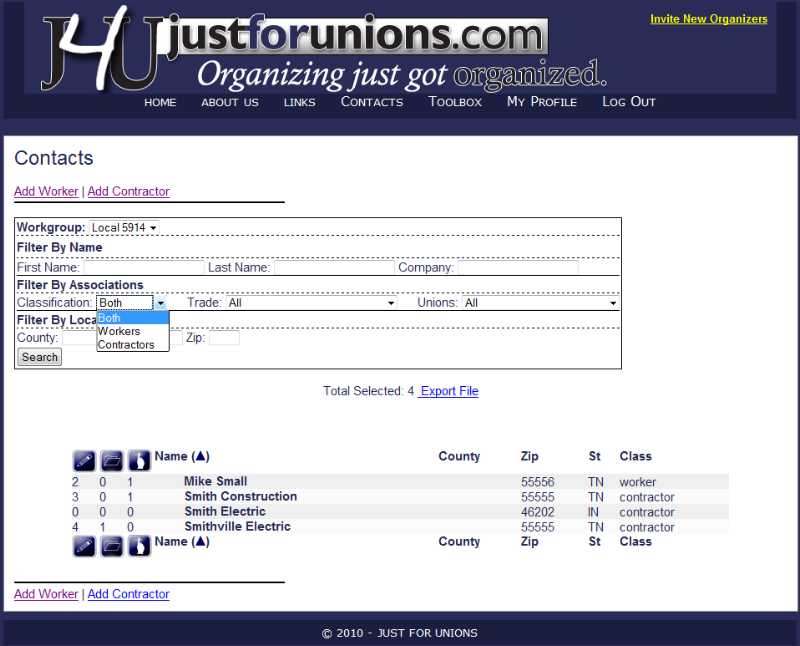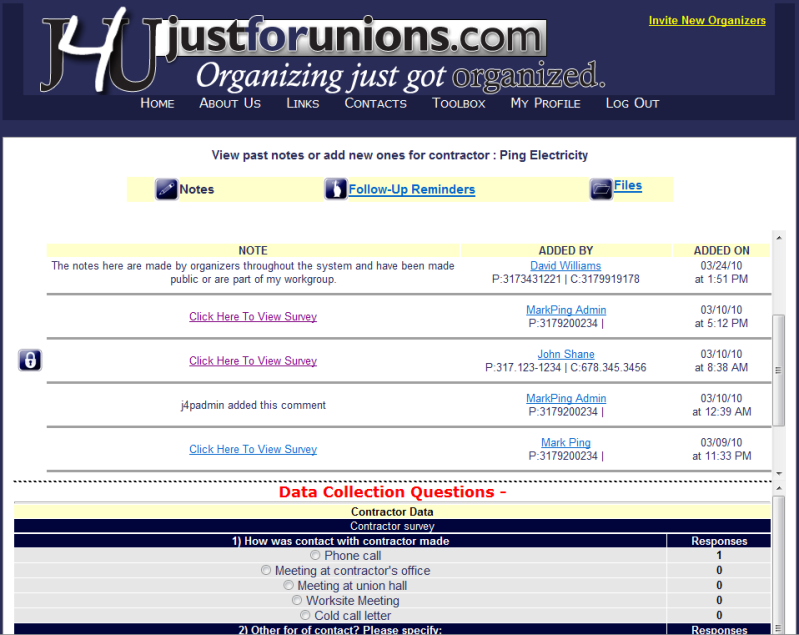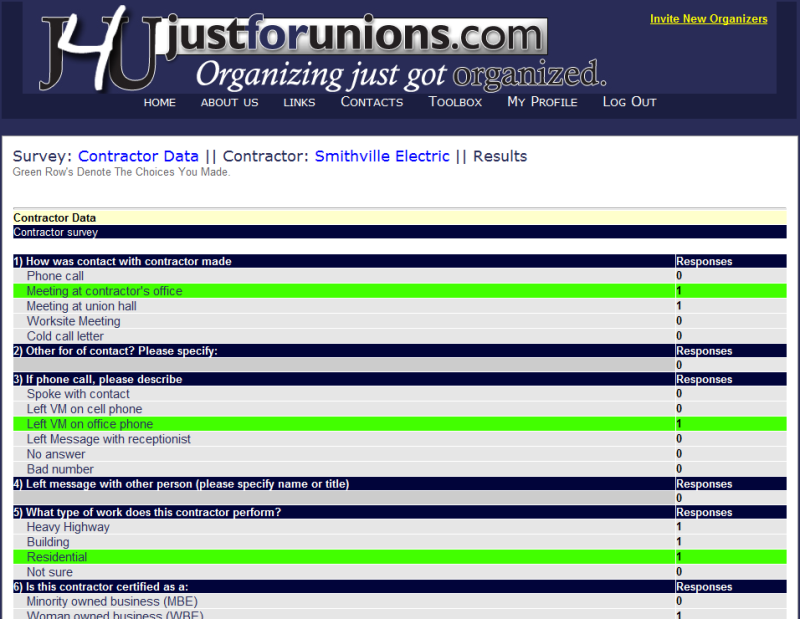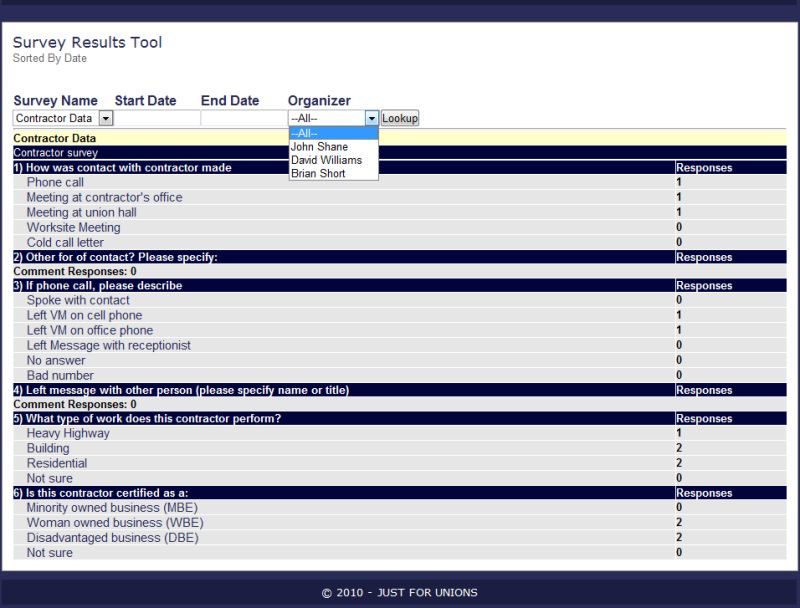Features and Pricing
It starts with a 'workgroup'
All users are associated with a workgroup. Typically this workgroup consists of your organizing team. Within a workgroup you can define one or multiple users as the workgroup administrator. The administrator has the ability to see all work going on within the workgroup, edit surveys and see reports on the workgroup as a whole or on a specific organizer.
|
Dashboard
The dashboard enables users to have a single screen to provide them with quick access to all of the information they are managing.
The top portion of the dashboard shows the most recent activity for that organizer for all of the contacts (workers or contractors) they have entered information on.
The blue icons indicate if an entry has been marked as private, if the contact is a worker or contactor and if there are notes for the contact. The green icons are shortcuts to add notes, add follow-up reminders or to attach files related to a contact.
The lower portion is a listing of follow-up reminders the user has entered.
|
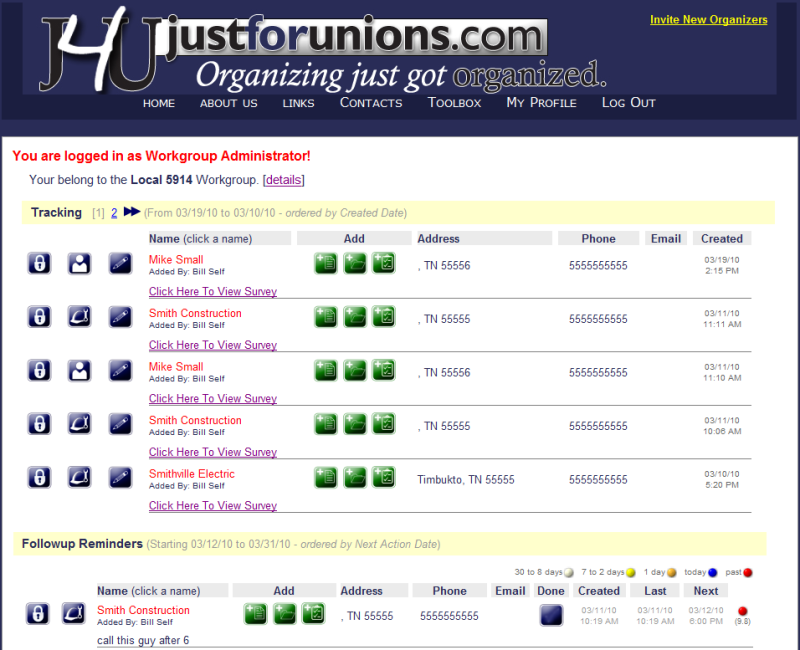 |
| |
|
|
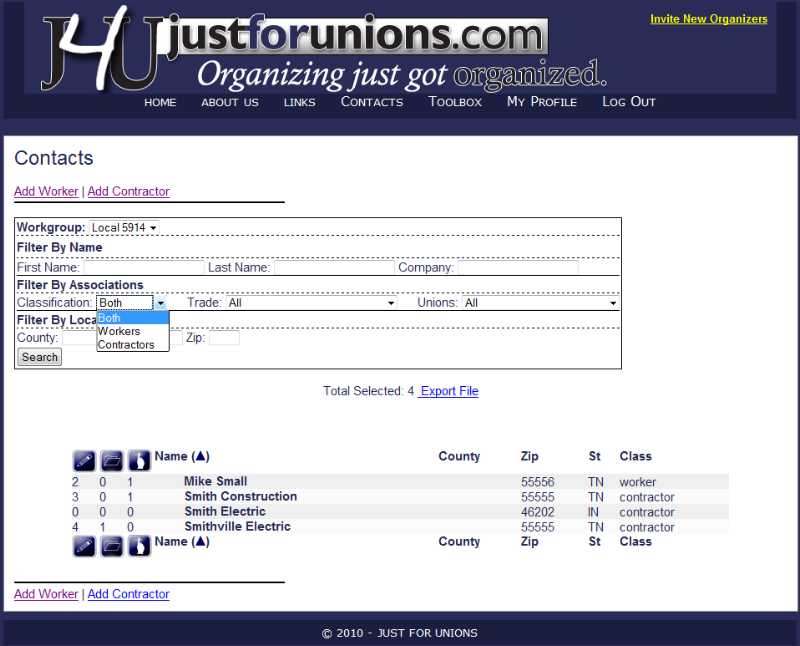
|
Contacts
The Contact screen will show users all contacts in their workgroup. The top portion of the screen provides numerous options for searching and subsetting the data. For example, I could easily search for all contractors in zip code beginning with 4620 and it will bring up a list of all found records.
The search results have three columns next to each name found. These columns are a quick reference to see what activity might be going on with a particular contact. These columns indicate the number of notes made, files uploaded and/or follow-up reminders entered.**
Finally, this screen allows you the ability to quickly export your search results to a downloaded spreadsheet.
|
** The columns indicating the number of entries for a contact are drawn from all users of the system, not just the organizer that is logged in. The data (note/file/follow-up) that has been entered could be marked as private so that one organizer can't see the specifics of what another organizer has entered. If the data is private and not viewable, any organizer can enter a public note for that contact to request access or share more information from the organizer who entered the information.
| |
|
|
Sharing and Collaboration
Any information an organizer enters notes/files/follow-ups into the system these can be marked as private and only will be shared with his/her workgroup.
An organizer can also choose to make public notes on a contractor or worker. Doing so enables all users of the system to see these notes. This capability enables organizers from multiple jurisdictions and trades to begin working together to collaborate and coordinate their organizing activities if they so choose.
Once a public note is made for a particular contact, that note is displayed along with the contact information for that organizer to facilitate further discussions.
|
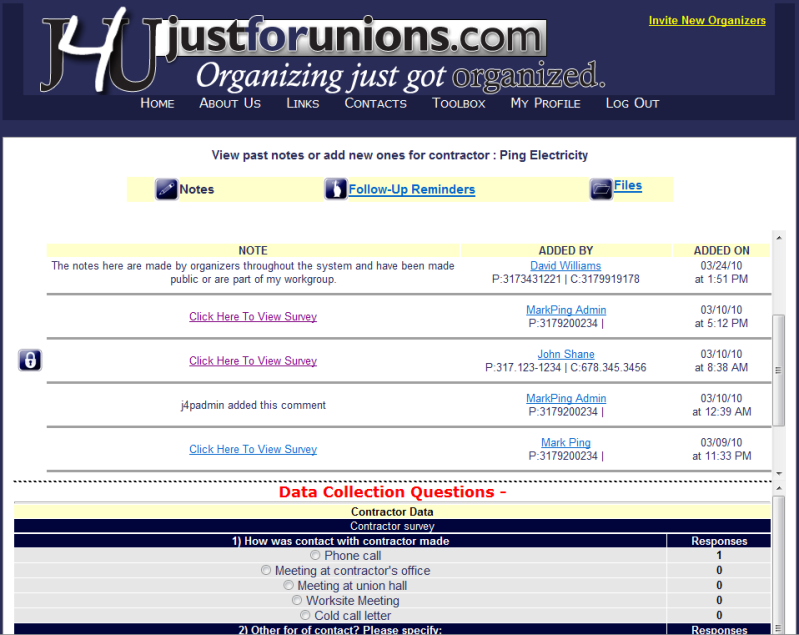 |
| |
|
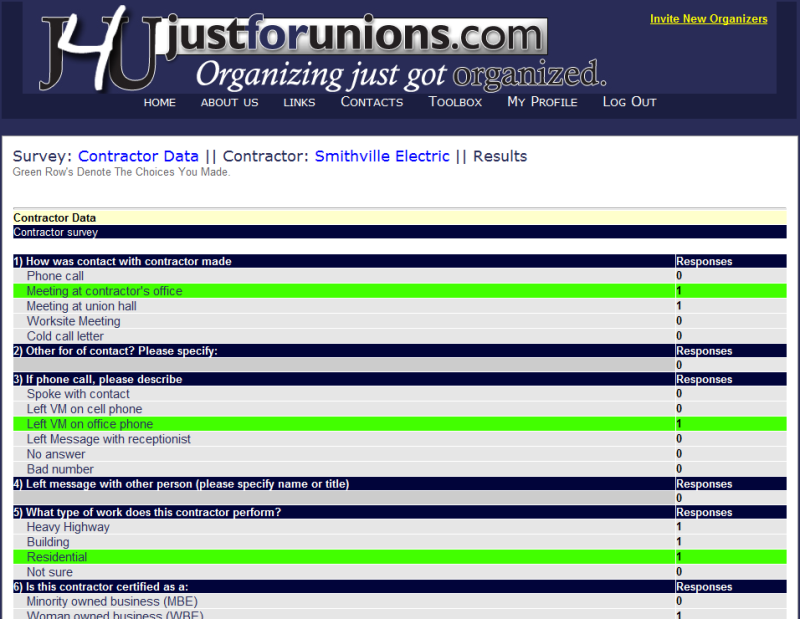 |
User-defined Survey Questions
Each workgroup in the system has the ability to tailor a questionnaire/survey to capture information specific to their organizing efforts.
Users can create sets of questions to be used specifically with contractors or workers. Questions can be multiple choice, multiple response and/or text only.
|
| |
|
|
Quick and Simple Survey Results
Organizers can quickly access summary information on the data they've entered and subset within a date range. Workgroup administrators are able to report by all organizers within their workgroup.
|
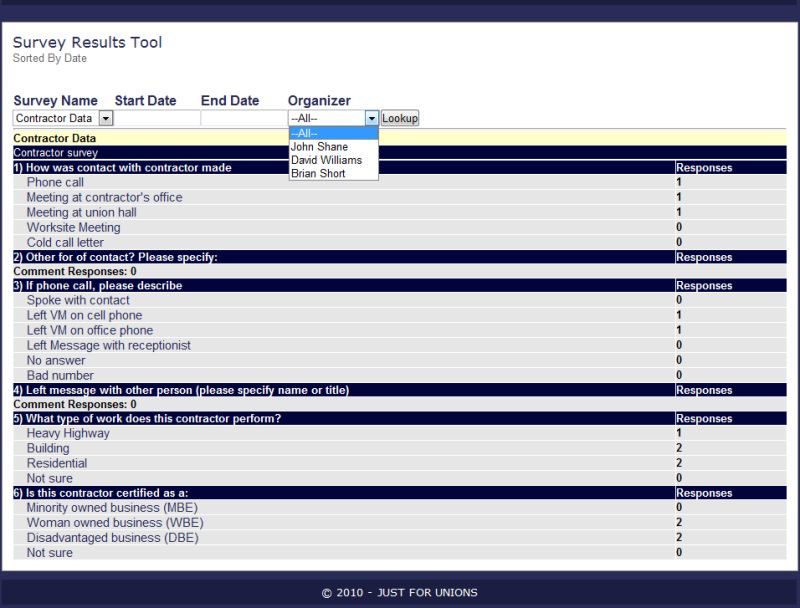 |
Pricing
Call the Web Connectivity office at 317.920.0234 or sales@webconnectivity.com for pricing options.
Want to sign up or get more information?
Simply click here and fill out the form and we'll get with you asap.